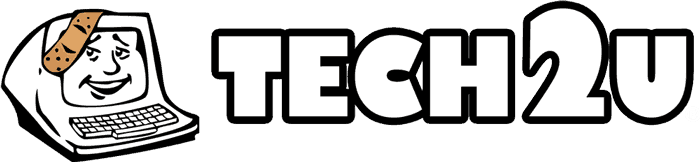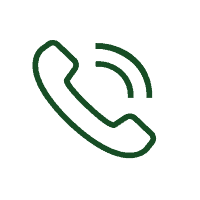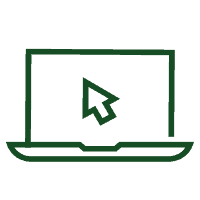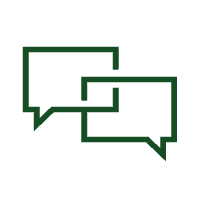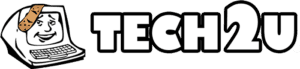Whether you have broken the screen on your laptop, spilled sprite on your keyboard, or ripped a chord out of its socket, any PC emergency can seem like a catastrophe. Luckily there are tips and techniques anyone can do to help you solve even the biggest PC accidents.
If you happen to spill something on your computer there are few things you should do to minimize the chance of damage. First is to immediately power off your device, unplug it from the wall and remove the battery if applicable. Flip the unit upside down or on its side and try to drain as much liquid from the device as you can. For example, if the liquid entered in from the left side of your laptop, turn your laptop on its left side so it can leave the way it entered. If you have a PC, remove as many components as you are comfortable doing and dry them accordingly. Clean anything you can access with cotton swabs and isopropyl alcohol. Try to avoid common mistakes such as turning the device back on to test if its working. If you are not completely sure that all of the water has been cleaned or evaporated then NEVER turn on your device or you seriously risk frying electrical components. Using a hairdryer is also a common mistake as it is too hot and the heat will damage your components.
If it looks like you have a cracked screen the first thing to do is check whether it is the screen or graphics card that is causing the problem. Plugging in a different or external monitor and seeing the same artifacts will tell you that it is the graphics card, but if the picture looks fine than your original monitor is damaged. If it is a hairline crack, you may be able to continue using it but try to avoid closing or moving the screen more than necessary. If it’s too damaged to use the screen, you can plug in an external monitor or TV which will require an output port and the necessary cable. If you are feeling confident enough you can attempt to repair the screen yourself. Look on YouTube for tutorial videos on replacing screens of your model laptop. You can buy the parts on Ebay and assemble it at your own risk. If your device is an Ultrabook, tablet, Macbook, or any system with an ultra-thin screen, we highly recommend you take it to a professional repair shop.
If you find yourself not being able to connect to the internet the first thing you should try is to power cycle your hardware:
- Power off your computer
- Power off any modems or routers you may have
- First turn the modem back on and wait at least 30 seconds
- After that, turn the router back on and wait 30 seconds again
- Once those have been cycled, turn your computer back on and try again
If that doesn’t work, try to see if other devices can connect to your network. If they can, then you may need to check your systems settings and components:
- Always check to make sure your WiFi is enabled, some laptops have a switch on the side or above the keyboard
- Make sure your network adapter is installed and functioning correctly
- If you are on WiFi, try an Ethernet chord only and asses from there
- Try a different Ethernet chord
- Using a USB WiFi adapter is a good way to test if it is indeed your network card
You can also check for local outages in your area using Down Detector.
Be sure to like Tech2U on Facebook and Follow us on Twitter for more updates and articles like this one!
Video Transcription:
Host: If and when you spill coffee or some fluid on your keyboard, crack the screen or your laptop, or suddenly can’t get online to make a deal, it could be a real catastrophe sometimes. You don’t know what to do. Don’t panic! Jason Davis is here from Tech2U to walk us through, what to do in some of the most common PC emergencies. So let’s say you’re there, you’re shopping Amazon or whatever you spill beer on the keyboard. What do you do immediately?
Jason: Well the first thing you want to do, unplug your computer obviously.
Host: Okay.
Jason: Turn it off and if you can, you want to take the battery out, for most of the laptop it’s pretty simple, you just slide it right there and the battery comes right out.
Host: What does that do for you?
Jason: It just disconnects the power so that no juice is ever running through your computer because if that’s happening, your components can all get fried.
Host: Okay, unplug, take the battery out, do you try to wipe stuff down? Are you throwing rice on it? What are people doing?
Jason: Well it depends. Let’s say you spill coffee on the side of your computer down here, right? So you want to put it facing this way so that the liquid can drain the same way that it came in, and you never want to use a hair dryer or anything like that because it can fry the components, that direct heat in there. It’s really not good for it. And also, avoid turning it on too quickly. I know it’s very tempting, you want to get in there and see if it’s working again.
Host: I want to finish my order.
Jason: Right, but you have to give it time because if any of those components are damped at all, your components are, your system’s all going to be fried.
Host: I think a lot of people log off, maybe unplug, “I hadn’t thought about the battery,” and then tipping it this way to drain it in the direction you spilled at…
Jason: Exactly.
Host: That’s a nice little aside there.
Jason: And also if you spill something on your desktop here, you can take off the side and take out any components that you are comfortable with taking out, you know, a lot of them pop out really easily. Then you can just get a Q-Tip, get a little bit of Isopropyl Alcohol on there.
Host: By the way, this is easy for you.
Jason: Right.
Host: I may be able to take stuff out, but I’m never going to put it back in, I’m calling you.
Jason: So you can do whatever you’re comfortable with and once you’re in there, clean stuff with a Q-Tip just so you can avoid any future maintenance while you’re already in there. It’s really easy to do, and then you just put it back in, slide the side back on, but give it time to dry out also.
Host: Okay, and no hair dryer in that too?
Jason: Correct.
Host: Okay, I like that. Okay. Cracking the screen on a laptop or something, what do you do about that?
Jason: Right, well it depends on the type of crack, so you want to assess the damage first. If it’s a really thin hairline crack, chances are your graphics card and other components aren’t damaged and you’ll still be able to use it. You just going to have to be careful when you close it and move it around and stuff like that, so you don’t expand the fracture. But if it’s just beyond broken, you can get an HDMI or whatever output your computer has and use an external monitor or TV as monitor. So that way, you don’t need your laptop screen, everything is right there for you.
Host: If I crack this pretty good, what’s it cost to replace glass on something like this?
Jason: Well, actually DIY screen replacements are simpler than you think on most laptops. So if you just YouTube the name and the brand of your laptop and screen replacement, they give you a few videos, it’s pretty easy, you can order it off eBay, it’s not going to be too expensive. But if you have a MacBook or a really thin computer, you got to have to take it to a professional.
Host: Or I can call you.
Jason: Exactly.
Host: All right, I like that so far. What if I’m trying to get online and I can’t get online, is that a problem with the server? What’s the first thing to look for?
Jason: The first thing to do is to restart your computer. Just like I was telling you guys earlier when your tablets aren’t working, restart it, that’s the first step in all computer DIY.
Host: Yeah, Amy’s having a little issue getting on today and I said, “You know, we’ll get through this.”
Jason: Right, so if restarting your computer doesn’t work for you, you want to power cycle through your router, and your modem and your computer. So turn off your computer, turn off your router, unplug it, and wait 30 seconds, and then plug everything back in. Turn it all back on, and if it’s still not working, there’s more stuff you can try. So check all the components. Check out Downdetector.com to see if the….
Host: Okay, how do I do that if I can’t get online?
Jason: Use your phone, you know, you should have 3G or 4G, right?
Host: Oh, you got an answer for everything, don’t you?
Jason: Exactly, so that way you can see if there’s any local outages in your area and you can also see if you can connect to your Wi-Fi on your phone, that way you know for sure it was something wrong with your computer. Maybe your Wi-Fi switch isn’t turned on, something like that. But if none of that works, you can try out one of these. It’s a USB network adapter, so it’s just a little stick, just like a thumb drive. It goes right into your USB port and you should be able to connect to the Internet using that.
Host: Okay, or I can call you. App of the Day?
Jason: App of the Day is Mealtime. It’s a free meal planning app for iPhones and it’s really cool because you can put your dietary preferences, like maybe your vegetarian or vegan or allergic to nuts, or you just don’t like a certain food. It will give you recipes that usually take 30 minutes or less, and I think the best feature is that it maps the ingredients you need based on where they are in the grocery store.
Host: Oh, cool.
Jason: So it literally plans your entire meal from grocery shopping to cooking for the whole week. And it eliminates food waste.
Host: Mealtime. All right. We’ve covered a lot of ground and you got your cleaning spray which I use on everything.
Jason: That’s for your keyboard. If you get it wet, do it on the keys, you know, spray it in there.
Host: All right, we know how it goes. How do you spray, Jason? Show me how it sprays.
Jason: Just press the button.